Accessibility refers to ensuring that access to information is available to the widest possible audience as defined by the W3C’s Web Content Accessibility Guidelines (WCAG) 2.0.
Accessibility is about making things usable to all people, whatever their age, ability or disability.
The following video provides an overview of accessibility and what we are trying to achieve. There is a word transcript available for this video below under the heading Related Documents.
To achieve Digital Accessibility Centre AA Accreditation, the City of Cockburn has undergone automated testing and a full manual technical review by Web Key IT Pty Ltd, and comprehensive user testing by the DAC testing team. The test team includes individuals who are blind, have low vision, are dyslexic, colour blind, mobility impaired, have a learning difficulty and also deaf.
The site is also tested by a team of experienced web analysts, all of whom have a disability.
All of this testing is carried out in accordance with the WCAG Evaluation Methodology, and this accreditation confirms that the page sample has been tested and passes compliance with WCAG 2.0 to Level AA.
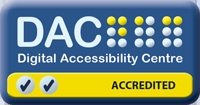
To view the City of Cockburn AA Accreditation, please visit the Digital Accessibility Centre.
Interpreting and translating services are available for non-English speaking residents. This service is free for residents and ratepayers who do not speak English when accessing the City's services.
City of Cockburn residents have the right to access programs and services provided by the City equitably, regardless of their cultural, linguistic or religious backgrounds.
There are many types of services available, including immediate phone interpreting, and pre-booked phone and onsite interpreting. To find out more, visit the interpreting and translating services page.
The City of Cockburn is committed to being an accessible and inclusive City. We strive to ensure that information published on this website is accessible to all users including older people as well as people with visual, hearing, cognitive or motor impairments, and that the technology we use does not interfere or deny any user from accessing this information.
Our website has been designed in accordance with the World Wide Web Consortium (W3C) internationally recognised Web Accessibility Initiative (WAI) guidelines. The WAI is a set of guidelines for producing usable and accessible websites. Detailed information can be found on the Web Accessibility Initiative (WAI) website.
Our website aims to conform to Level AA of the WCAG 2.0.
We recognise that some information on this website is not as accessible as it could be. Information and online accessibility is an ongoing process and we are continually working to improve the accessibility of this website. We understand that some file formats can be difficult to access, that is why, where possible, we have provided alternative formats. However, some documents on this website, such as archival documents, cannot be made fully accessible.
If you experience any accessibility problems with our website or with any of the information or documents contained within it please contact us. Also, see disclaimer below.
To help you use our website, the following features are either provided or supported:
Readability
We make every effort to ensure this website is easy to read using 'plain English' wherever possible, while ensuring the website's design is not an obstacle to its usability or readability. Visually, we take care not to use all capitalised, small cap, or italicised text. Our text is styled only with sans serif font family, and with no kerning. The layout justification on our text headings and paragraphs are either left justified or centred, and never block or full justified across the page.
Skip to content
A 'skip to content' link appears at the top of every page, in the header area. Selecting the 'skip to content' link will take you to the page's main content area.
Increasing and decreasing text size
To scale the font size, use your browsers resizing function. The latest version of several web browsers allow users to easily increase the font size for better readability. Hold down the Ctrl key (Command key on a Macintosh) and press the + (plus) key. You can also decrease the font size by holding down the Ctrl or Command key and pressing the - (minus) key. Additionally, the Ctrl key (Command key on a Macintosh) and scroll the mouse centre wheel forward or backward, increases or decreases the font size. Both of these methods also work on PDF pages as well.
Also, you may find instructions on the Web Accessibility Initiative site to be helpful. If you are still unsuccessful, you might consider upgrading to the latest version of your browser.
Images
We ensure that titles, text, and alternative (alt) text is given for images and pictures on this website to provide screen readers users access to the information or what it conveys.
CSS
Style sheets are used to format page content on this site are designed using cascading style sheets (CSS). This allows accessibility or keyboard only users to disable the formatting provided and apply their own formatting, if they choose. Style sheets are disabled within an Internet browser's settings or preferences options.
Keyboard navigation for links and form elements
In most browsers, you can use the 'Tab' key to move between links without having to use the mouse. When you are on a link you wish to visit, pressing 'Enter' will take you to the linked page.
If you are in a form, you can also use the 'Tab' key to move between form elements (such as text boxes and radio buttons). Where there are options, for example in a drop-down menu, you can use the arrow keys to select your desired option. When you want to submit or cancel a form, tab through to the relevant button and press the 'Enter' key.
Access keys
The following keyboard shortcuts are available from every page. The special key mentioned is usually the 'Alt' key or the 'Ctrl' key but depends on which browser you use as well as your computer's operating system. Instructions are listed for the most popular web browsers but other browsers may provide similar functionality.
Refer to your preferred browsers user guide for instruction on how to use access keys.
Usability testing
We are committed to making our site as user-friendly as possible. Extensive testing has been conducted on this site with key community groups and stakeholders. This feedback has been integrated into the design, navigation and content of our site. We will continue to develop, evaluate and improve the usability of our site to ensure our users needs are being met.
The pages on this website have the ReadSpeaker text-to-speech (TTS) screen reader enabled. This TTS technology is helpful especially to the visually impair users. It has a unique feature of being able to download an mp3 audio of the web page. Its attributes such as voice, speed, loudness, pause, stop, and start is fully controllable.
If you use assistive software such as Job Access With Speech (JAWS) or NonVisual Desktop Access (NVDA), you can use its features to quickly present you with link lists, headings, or to shift the focus directly to tables and lists in a page.
Navigation using a screen reader
We have endeavoured to maximise the ability for users with vision impairments to use a screen reader with this website. Visitors using recent versions of screen readers can navigate using the following keystrokes:
Headings
-
'H' to navigate forwards through the headings
-
'Shift' + 'H' to navigate backwards through the headings
-
'1' to navigate to the next level 1 heading (or a number between 1 and 6 to navigate to the next heading on this level)
-
'Shift' + '1' to navigate to the previous level 1 heading (or a number between 1 and 6 to navigate to the previous heading on this level)
-
'Insert' + 'F6' to provide a list of all headings
Links
Landmarks
Using JAWS® Versions 10-12, you can use the keyboard navigation in virtual mode by:
-
Next landmark: ';' (semicolon)
-
Previous landmark: 'Shift' + ';' (semicolon)
-
List of landmarks: 'Ctrl' + 'Insert' + ';' (semicolon)
Using NVDA 2011.2 the landmark keyboard combination in virtual buffer mode is:
VoiceOver users can navigate a page via landmarks by choosing 'landmarks' in the 'web rotor', then finger flicking up or down will move to the next or previous landmark.
The City of Cockburn is committed to ensuring all video content is accessible and strives to meet the Web Content Accessibility Guidelines, Version 2.0 to Level AA wherever possible. However as our videos appear on the website using YouTube, a third-party product, technical issues may occur including empty links and headings that are either empty or nonsensical. The following information from the YouTube Help function about accessibility provisions may be helpful: Using YouTube with a screen reader, Turning captions on and off, and Changing caption font and format.
Third party applications
The City is not responsible for third party applications or how they access the information on the cockburn.wa.gov.au website, such as but not limited to, JAWS, NVDA, and ReadSpeaker screen readers, or other screen-reading software or devices.
Third party applications on this website include:
-
Big Red Sky (current job vacancies, tenders and applications)
-
Intramaps (online mapping system)
-
Online payments (National Australia Bank)
-
eProperty
-
ePlanning
PDFs
We are progressively optimising all of our Portable Document Format (PDF) documents and forms on this website to be made accessible and optimised for fast web use, in compliance with the WCAG 2.0 guidelines. Features such as bookmarks will be provided for documents larger than 6 pages for fast access to its content.
You will need Adobe Reader to open PDF files and it includes screen reading functionality. It can be downloaded at Adobe.com for free.
Online forms – check box and radio buttons and colour contrast ratios
Whilst the City of Cockburn has gone to great lengths to make all of its online forms AA accessible, the use of check box and radio buttons in some browsers will be using the default border which has a low colour contrast ratio. This will be an issue for people with low vision, colour deficiencies, or the loss of contrast sensitivity that typically accompanies aging, who require enough contrast between the border and its background in order to know the element is there and where the clickable area is. Failure to alter this is due to the websites content management solution which does not allow the developers to alter the markup generated which is required to alter these colour contrasts.